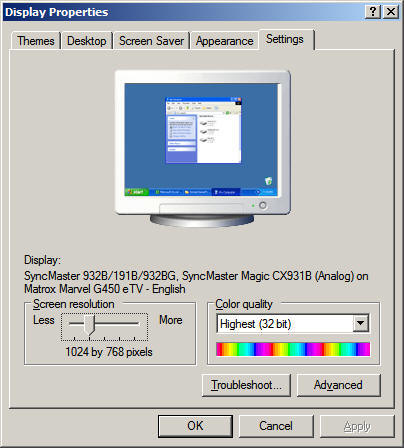ASL University | Bookstore | Catalog | Dictionary | Lessons | Library | Resources
Teaching ASL: Technology: Getting a PC laptop to work with a projector
At a recent ASL Workshop, one of the presenters brought her laptop to the front of the room to give her presentation using PowerPoint slides. She had spent a considerable amount of time preparing her slides with terrific information, notes, and graphics.
Unfortunately, her laptop would not "communicate" with the projector.
A few days later the presenter emailed me and asked:
"What do I need to do to my laptop in order to improve communication between it and the projector in the classroom? How should I explain to a technician what to do or install to make it work?"
My reply:
First thing to try is to make sure your operating system and software are up to date.
After setting a system restore point, visit here: http://update.microsoft.com and do every update available.
Sometimes all that needs to be done is to attach the projector cable to the laptop and turn on the projector prior to turning on the laptop.Most of the time you will need to use one of your laptop's function keys to tell your laptop to send a video signal to both the laptop screen and the video projector simultaneously.
To change your resolution on a Microsoft Windows computer, click "Start" choose "Control Panel" and then double click on the "Display" icon. A Display Properties window will popup that you can use to change your display settings. Click on the "Settings" tab and look for the "Screen resolution" sliding control.
Try a different resolution and see if your computer can talk to the projector using the new resolution.
Keep trying new resolutions see see if any of them work better than the default resolution.
If that doesn't work, then click on the "Advanced" tab and look for any tabs or options labeled "Monitor" or "Adapter" and check for any dual screen options.
Note: Sometimes you have to "try" a lot of different combinations of options before one of the combinations works with any particular projector. It is just a matter of using the right display settings or the right screen resolution since some projectors can only recognize a very limited range of input. Sometimes "none" of the combinations work.Another thing to try is to go to your laptop manufacturer's website and download any new "video" drivers available from their online support area. Install the new drivers and reboot your laptop and try again to find the "right" combination to communicate with your projector.
--Dr. Bill